Welcome to Step 1: Agent CRM Activation
Welcome to Agent
CRM Activation
Hi Brandon, your system is now active. If you've already set up your password via our welcome email, you're all set for the next steps. If not, click here to set or reset your password.
We've set up your agent profile based on the information provided when your account was requested. Please review your agent and agency information below.
Please take a moment to review your agent and agency information below.
If any details are incorrect or need updating, you can make changes at any time using the
"Profile Customization Form" below.
Once you’ve finished updating your CRM profile, select "Ready to Finalize and Submit 🚀" to proceed and submit your updated information.
Agent Information:
Current Agent Image:
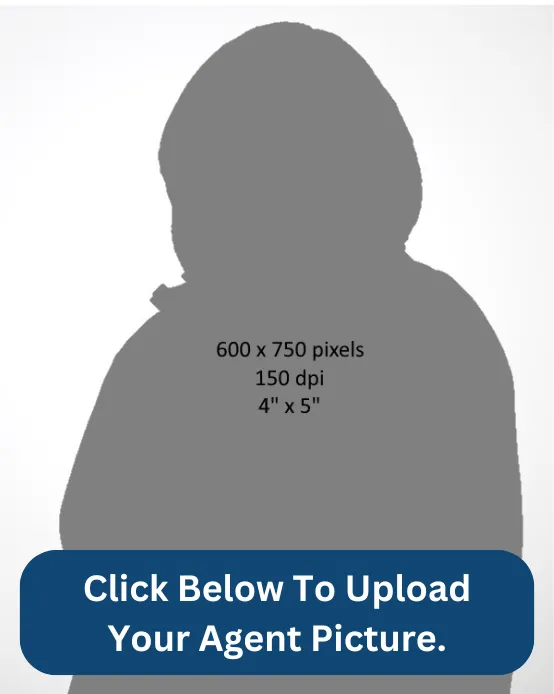
Name: Brandon Stewart
Mobile: (954) 881-4001
Email: [email protected]
Professional Title: Licensed Insurance Agent
Agency Information:
Agency Logo:

Agency Name: Aspire
Address: 34 E Sunny Slope Circle, The Woodlands, TX 77381
Website: www.teamfym.com
Main Phone: (954) 881-4001
CRM Information
CRM Login: https://crm.teamfym.com
CRM #: (954) 335-2643
CRM Funnel Links
Agent Booking Link: Click To Open
Start Your Agent Activation... Access Our Training Hub
Ready to complete your Agent Activation Process or continue where you left off?
Click the button below to access your Agent Training Hub , where you’ll find everything you need to get started, including setup instructions and additional resources as we add new trainings.
Step 1: Connect and set up your calendar to begin booking client appointments. This step is crucial for managing your availability and syncing your calendars.
Contact Tech Support
Tech Support Hours:.
Monday - Friday | 9 am to 5 pm,
Email: [email protected]
© 2024 Aspire | All Rights Reserved